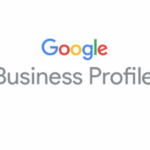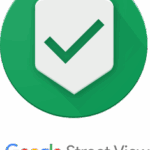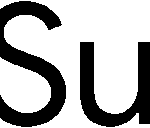Establishing a Google+ Local Page and joining it to a Google Places Page can be confusing.
HERE IS A STEPS-BY-STEP-GUIDE
Since the advent of Google+ a newer version of Google Places is available for listing your business and this is called Google+ Local. Currently the two run side by side and there is no indication when or whether Google+ Local will totally take over from Google Places. Claiming your Google+ Local Page is easy. There are three steps:
STEP ONE – CREATING A GOOGLE PLACES LISTING
This all starts at www.google.com/places/ where you need to choose ‘Get started now’. This link will take you to the Google Places Dashboard where you can search for your business
(this is done by looking up the phone number). Select the United Kingdom and enter the phone number of the business you wish to add. When this is done you will be taken to a page that requests various business details, in order to submit it as a Google Places listing. If you know that the business already has a Google Places page you must take care to add the phone number in exactly the same format as it appears there – otherwise your process will not continue.
STEP TWO – VERIFYING THE GOOGLE PLACES LISTING
When you have completed all the required fields, click ‘Submit’. This will take you to the verification page, here you will give details on how the PIN can be sent to you. The best option is to have your PIN sent via phone (this is much quicker – the other option is a postcard via snail-mail). Click the ‘Option’ button next to phone and the ‘Finish’ button at the bottom; after a short while the phone will ring with an automated message revealing the PIN. If your business is a new business with a new phone number then the only option available to verify is the postal method, this can take several weeks to arrive. We recommend if you have not received your PIN within 4 weeks, you should request another through your Google Places Dashboard. When you have your PIN enter it in the Google Dashboard. Your Google Places listing is now live.
After those two simple steps, you are ready to go on to step three.
STEP THREE – CREATING & VERIFYING A GOOGLE+ LOCAL LISTING
Take this link to Create a Google+ Local Page and select the first category: ‘Local Business or Place’. Use exactly the same process and details used to create your Google Places listing to complete all the fields and click ‘Locate’. Using the details you have just provided your business details will appear. Selecting your business here will verify through Google Places. All you need do is press OK.
You will be asked to input a Page Name – your business name – please see image. If you want to create a link to a website, this must be the same external website that you added to the Google Places listing in Step 1.
You will now be given the opportunity to customise your web presence – backgrounds, fonts, content etc. You can skip this step and come back later if you prefer
Your Google+ Local page now needs to be verified (bottom image on the right); this is simply a matter of Clicking the blue ‘Verify now’ button at the bottom. Next complete an optional contact name, agree to the terms and conditions, then clicking ‘Request postcard’. Once the PIN arrives return to this page and enter the PIN Code or visit google.com/local/verify.
YOU HAVE NOW MERGED YOUR GOOGLE PLACES PAGE & GOOGLE+ LOCAL LISTINGS
There are functional differences between a Google Places Listing and a Google+ Local which mean that to benefit from all features, for the time being, you need both accounts. Here are some crucial differences:
- Google+ Local has no analytics, Google Places has. With merged accounts, you can review the analytics through the Google Places Dashboard.
- Ownership of Google Places cannot be transferred to another email account.
- It is possible to transfer ownership of Google+ Local accounts to another email.
- Google+ Local listings can have multiple moderators and a single owner. The moderator needs to be in place for two weeks, then it is easy to transfer.
- Editing information on your Google+ Local page must be done through Google+ Local. NB// Edits on Google Places will not appear on-line.
If you are struggling with your Google listings, and are interested in Google Business Photos (Google Streetview inside your business), please feel free to contact us.
0800 298 2119 OR [email protected]